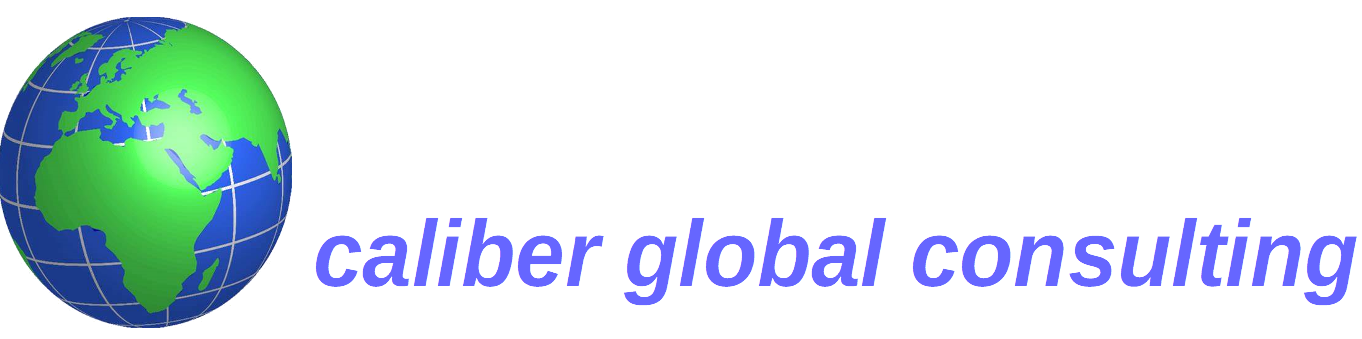We are pleased to announce the launch of the latest version of Aqilla. It’s been a slightly longer than normal period between releases this time around as we’re introducing some pretty fundamentally sophisticated changes which will be welcomed by a lot of our customers accounting for multiple companies.
We are pleased to announce the launch of the latest version of Aqilla. It’s been a slightly longer than normal period between releases this time around as we’re introducing some pretty fundamentally sophisticated changes which will be welcomed by a lot of our customers accounting for multiple companies.
The headline is that you will now be able to optionally account for multiple companies within a single Aqilla instance. In other words you will able to process transactions, enquire and report on a discrete or consolidated basis sharing standard reference data and user set up in one place.
So users will now benefit from straightforward consolidation reporting; an easier to use Microsoft Excel Add In (this time around there is a mandatory requirement to update the version of the Excel Add In); Google for Business user authentication (in that you can now log into Aqilla using your Google id); support for three new bank formats and some extra flexibility in the way Aqilla automatically emails documents to customers and suppliers without any much effort or disruption as of Saturday 14th July 2018.
If you want any further details of these features then please contact your account manager or dedicated consultant.
- Multi-Company Instances
As noted above the main criteria for choosing to maintain multiple companies within a single instance as opposed to using separate instances is that all reference and configuration data is shared across all the companies. For instance, all customers, suppliers, accounts, personnel, projects, items, etc. are available to all the companies and the configuration is common across all companies.
The principal advantage is that it is simpler to maintain the configuration and data across multiple companies. It is also simpler to consolidate companies.
When an instance is first created there is a single company created. Using the Companies option within the Configuration tab, it is possible to create additional companies. Once a new company has been created it is necessary to assign permissions to each user that is to access the new company. This can be done by adding the company permission to an existing Role or creating a new role and assigning the new role to the appropriate users.
Once the company has been setup the company name at the top of the screen becomes a dropdown list, so that the user can select which company to be working with.
![]()
All documents, enquiries, and reports are processed against the selected company.
Consolidated Financial Reports
An additional parameter has been added to Financial Reports – Report Column, which enables the report to select from a specific company. By default, this parameter is set to the “current company” meaning that the column will be calculated from the company that the user has selected at the top of the screen.
This means a consolidated report can be very easily constructed using two or more columns with the individual companies specified and summing these columns.
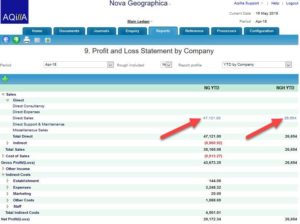
Note that budget/forecast ledgers are also maintained by company, so that reporting can be performed against budget in each company.
When drilling down from a financial report, the user can drill to a company (or ledger) that is not the one that is currently selected. When this happens, the enquiry will clearly indicate which company (or ledger) the enquiry relates to.
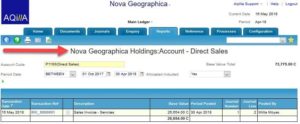
Excel Add-in
In order to support multiple companies, the Excel add-in has also been enhanced to allow the user to specify the company and ledger that the add-in is to access. The configuration (login) process has also been simplified. The initial configuration dialogue asks for just the instance, login and password.
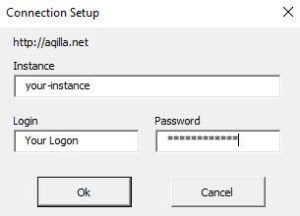
On successful login, the user is then asked for the company and ledger.
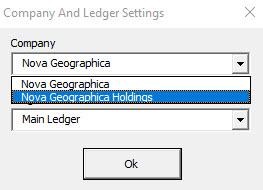
If later it is necessary to change the company or ledger, the user can select from the menu options for Companies or Ledger Definitions.
NOTE: This is a mandatory update for the Aqilla Add-in even if you are using a single company.
- Google Authentication
It is now possible to log into Aqilla using your Google account credentials.
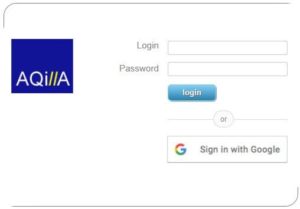
To activate this option, it is first necessary to specify the allowed Google domains in the Instance Settings, under the Configuration tab.
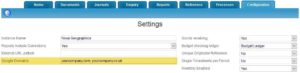
Each user must link their Google account to Aqilla using their Password and Settings option.
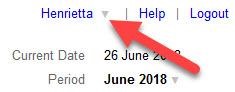
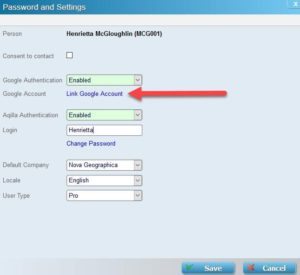
Note that if the user is using the Aqilla add-in of Sharperlight, they must still maintain an Aqilla login.
- Bank Statement Import
Lloyds’ Commercial format is now supported by Aqilla.
Two new variants of the RBS/NatWest statement format are also now recognised by Aqilla.
For any statement format, if the currency is not explicitly defined in the import file, Aqilla will use the currency defined in the general ledger bank account to establish the currency of the import.
- Emailed Documents
It is now possible to specify the Subject in an emailed document as well as the Message text.
- Aged Analysis
It is now possible to run the report for a single or range of accounts.